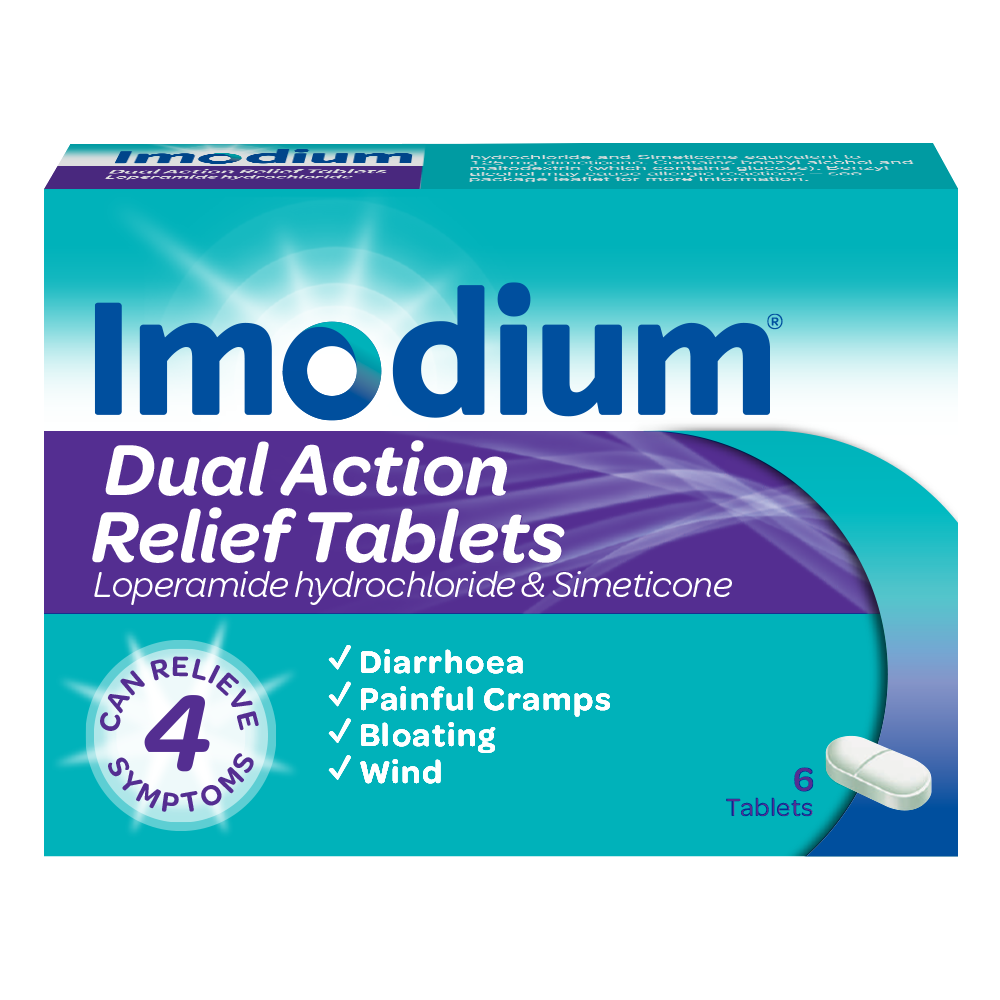Effective Ways to Reboot Your Router in 2025
In today's digital world, a stable internet connection is crucial for both work and leisure. With increasing connectivity needs, understanding how to reboot your router effectively is more important than ever. In 2025, technology can be complex, but the basics of router maintenance, including rebooting methods, are essential for improving your network performance. This guide will walk you through the various steps to reboot or reset your router, troubleshoot common issues, and boost your Wi-Fi signal.
Benefits of effectively refreshing your router include faster internet speeds, improved connectivity, and solving various router-related issues that may arise unexpectedly. By following these detailed instructions, you can effortlessly maintain your home network and keep your devices connected efficiently.
This article will cover reasons for rebooting your router, how to perform a power cycle and factory reset, and provide troubleshooting tips for common network issues. Let's optimize your router to ensure it serves you well!
Understanding the Need to Reboot Your Router
Before diving into the methods to reboot your router, it's vital to understand why this practice holds such significance. Routers, like all technology, can encounter issues due to overloaded traffic, outdated settings, or connectivity glitches. Rebooting can resolve these issues by refreshing the system and restoring a proper connection to your internet service provider (ISP).
1. Common Symptoms Indicating a Reboot is Needed
Recognizing when to reboot your router is key to maintaining a healthy connection. If you experience frequent disconnections, slow internet speeds, or you’re unable to connect new devices to your wireless network, it might be time for a reboot. Additionally, unexpected router performance issues, such as being unable to stream videos or download files smoothly, can signal that your device is overloaded or unresponsive.
2. Benefits of Regularly Rebooting Your Router
Rebooting your router has numerous benefits. Firstly, it clears out temporary caches, which may improve speed. Secondly, releasing and renewing your IP address can help facilitate a fresh connection to your ISP. Furthermore, regularly rebooting aids in preventing software glitches and optimizing the router's overall performance, thus ensuring better stability for all connected devices.
3. Differences Between Rebooting and Resetting a Router
It’s essential to distinguish between rebooting and resetting a router. Rebooting simply means turning the power off and back on to refresh the settings, while resetting a router erases all custom settings and returns it to factory defaults. Knowledge of the distinction is crucial, as it can affect your entire network setup.
With these foundational concepts established, let’s explore practical steps and methods to reboot your router effectively.
Step-by-Step Guide to Reboot Your Router
Now that you understand the need to reboot your router, here’s how to perform this important task effectively.
1. Performing a Simple Power Cycle
The most straightforward way to reboot your router is through a power cycle. This involves turning off the device, waiting, and then turning it back on. Here's how to do it:
- Unplug your router from the power source.
- Wait for about 30 seconds to a minute to allow any residual power to dissipate.
- Plug your router back in and wait for it to boot up fully.
By following these steps, you are essentially clearing its memory and helping it refresh its settings, which can greatly improve your connection...
2. Accessing the Router's Settings for a Manual Reboot
Another effective method to reboot your router is through its control panel. Here’s how to access it:
- Connect your device to the network via an Ethernet cable or Wi-Fi.
- Open a web browser and enter the router's IP address (usually found on a sticker on the router).
- Log in with the admin credentials (often ‘admin’ and ‘password’).
- Once logged in, look for the option to reboot or restart the router under system settings.
This method allows not only for rebooting the device but also lets you manage other settings that can affect performance, such as updating firmware or adjusting security settings.
3. When to Use the Factory Reset Option
If rebooting does not resolve your connection issues, you may need to perform a factory reset. This action restores the router to its original settings. Take the following steps:
- Locate the reset button (usually a small pinhole) on the router.
- Use a paperclip to press and hold it for about 10-15 seconds until the router lights blink.
- Release the button and wait for the router to reboot.
It’s vital to remember that this option should be used as a last resort, as it will erase all customized settings—meaning you'll need to reconfigure your network from scratch.
Troubleshooting Common Router Issues
After rebooting your router, you may still encounter issues. Here are some common problems and their solutions.
1. Router Not Responding
If you notice your router is not responding after attempts to reboot, first check if it is properly plugged in. Then ensure that there are no loose connections between the router and your modem...
2. Fixing Internet Connectivity Issues
For those experiencing ongoing internet connectivity problems, checking the status of your modem can be crucial. Sometimes, the problem lies with the modem rather than the router itself. Ensure your modem is functioning correctly before contacting your ISP.
3. Slow Wi-Fi Speeds
After rebooting, if your Wi-Fi speeds remain slow, consider optimizing router placement. By positioning your router in a central location and away from dense materials, you can enhance the signal strength...
Maintaining Your Router for Better Performance
Regularly rebooting is just one aspect of router maintenance. Here are some practices that will help enhance and maintain your router's performance.
1. Regular Firmware Updates
Ensure your router's firmware is up to date. Manufacturers often release updates that improve performance and security. You can typically find the update option in the router settings interface.
2. Optimizing Network Settings
Optimize your Wi-Fi settings by adjusting the channel and bandwidth. It can reduce interference from other networks. Look for the settings regarding wireless channels and ensure they are configured to minimize overlap with neighboring networks.
3. Regular Router Maintenance
Dust and dirt can build up and overheat the router. Make it a habit to clean your routers periodically. Ensure that the air vents are clear and the router is placed in a well-ventilated area.
Conclusion: Enhancing Your Home Network
In conclusion, the effective rebooting of your router is essential for maintaining a reliable internet connection at home. By understanding the steps involved in rebooting, resetting, and troubleshooting, you can manage your home network more effectively. Regular maintenance, including firmware updates and proper placement, will further enhance your Wi-Fi performance.
For more resources on enhancing your wireless network and tackling issues head-on, consider checking helpful guides on managing router settings. Never hesitate to reach out for additional router help when things aren’t functioning as expected.