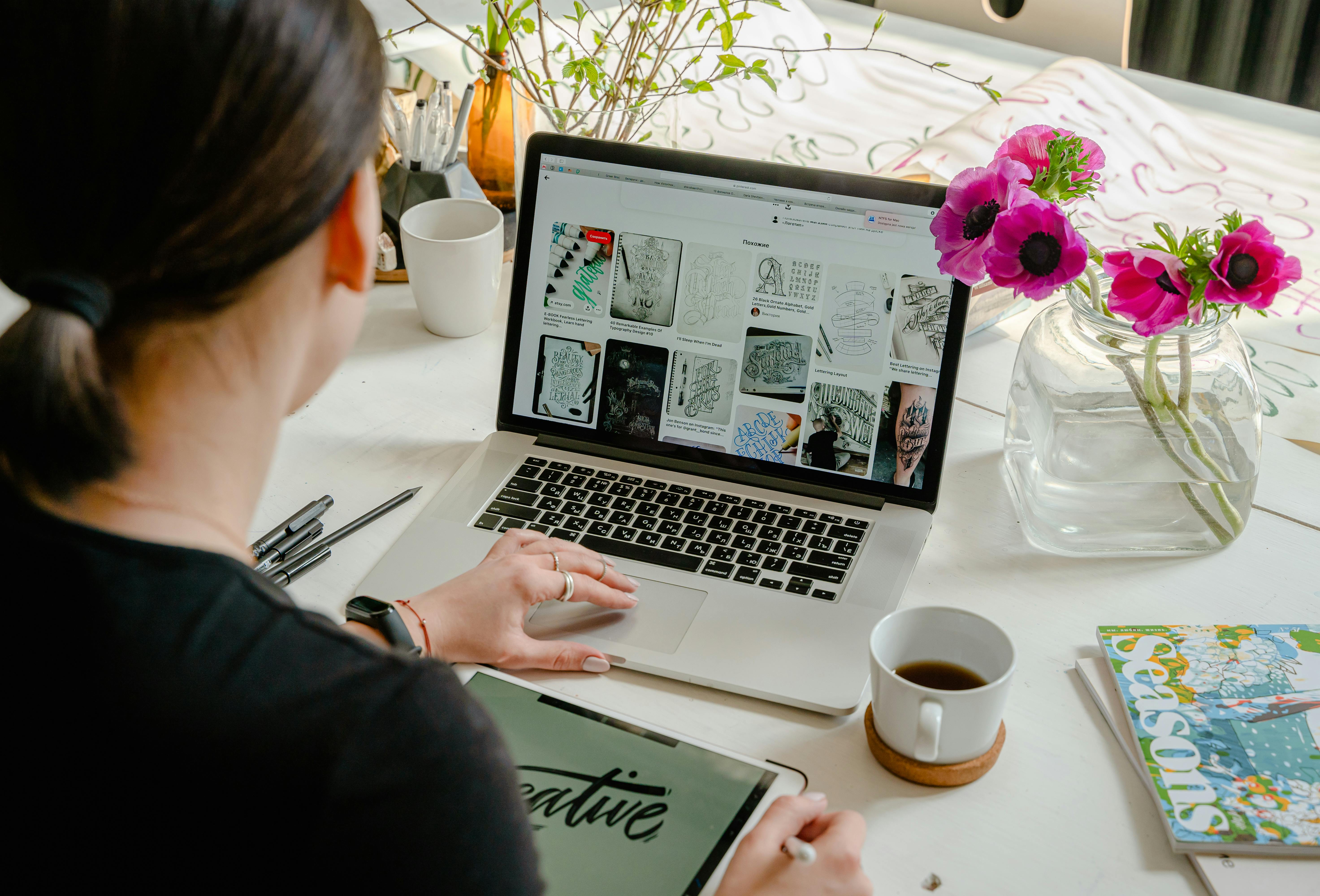Effective Ways to Debloat Fast: Achieve a Lighter System in 30 Days
In today’s digital world, both smartphones and PCs are pivotal in our daily lives. However, as we install more applications and accumulate files, devices often become sluggish due to the presence of unwanted software and unnecessary bloatware. This article will explore effective debloating strategies and techniques to enhance your device’s performance in just 30 days.
Removing bloatware can significantly improve device responsiveness, streamline processes, and free up storage space. We will dive deep into methods for debloating Android and Windows systems, identify lightweight alternatives for applications, and provide tips for ongoing system maintenance. By the end of this guide, you’ll be equipped to optimize performance and speed up your devices effectively.
Key Takeaways:
- Understanding bloatware and its effects on device performance.
- Practical approaches for debloating Android and Windows.
- Essential tips for ongoing maintenance and performance optimization.

Essential Guide to Debloating Android Devices
Building on the importance of a decluttered system, let's begin with how to debloat Android devices. Android smartphones are often loaded with pre-installed applications that can take up valuable storage space and slow down device performance. By identifying these apps, you can enhance your device's efficiency significantly.
Understanding Bloatware on Android
Bloatware refers to unwanted software that comes pre-installed on devices, usually by manufacturers or carriers. This includes applications that users may never use, consuming storage and resources. Examples of common bloatware include social media clients, streaming services, and manufacturer-specific apps.
To effectively debloat your device, it’s essential to first evaluate which applications are genuinely necessary for your daily usage. Engaging with an app performance analyzer can help you gauge how each application impacts your device's speed and efficiency. Tools like this can assist in identifying bloat and offering smarter alternatives.
Fastest Methods to Remove Bloatware
For those looking to take action, there are several methods available:
- Manual Removal: Go into the settings, select “Apps,” and uninstall or disable the apps you don’t use.
- Use a Debloat App: Many user-friendly debloat tools are available that simplify the removal process.
- System Reset: If your phone is sluggish beyond repair, consider a factory reset after backing up essential data.
Remember, while it is tempting to remove everything, some applications might be crucial for optimal system functioning. Careful consideration is essential before making changes.
Performance Enhancements After Debloating
Once you have successfully debloated your Android device, you should notice significant improvements in speed and responsiveness. Faster loading times and an overall enhanced user experience are direct benefits of removing resource-heavy apps. Additionally, regular maintenance through software updates and background task management can further optimize your device's capabilities.
With a clearer understanding of Android debloating, let's transition into a discussion on Windows optimization and how to manage bloatware effectively on PCs.
How to Debloat Windows for Better Performance
Connected to maintaining an efficient Android ecosystem, optimizing Windows systems is just as crucial. Windows PCs often come preloaded with unnecessary programs, which can impact boot speed and overall efficiency considerably.
Identifying Bloatware on Windows
The first step in the debloating process is to identify which applications are taking up unnecessary space and resources. Common offenders typically include trial software, manufacturer tools, and games that often come with new computers. Using the program manager can help you make these evaluations clear.
Power User Tips for Manual Bloatware Removal
For tech enthusiasts, manually uninstalling unwanted applications can be very effective. Here’s how:
- Navigate to “Settings” > “Apps” to view installed applications.
- Select the program you want to remove and click on “Uninstall.”
- Utilize tools like CCleaner for deeper cleaning of temporary files and registry entries associated with removed programs.
This thorough approach ensures you are freeing up storage while improving device performance.
Utilizing Free Debloat Software for Efficiency
Several applications can assist you in speeding up your Windows system through bloatware removal:
- Windows Debloater: This tool helps remove bloatware without significant technical expertise.
- MSI Afterburner: Boosts your system performance by helping you monitor and adjust performance settings.
Adopting these tools and techniques can lead to a more responsive and speedy Windows experience.

Streamlining Device Maintenance for Longevity
Taking this concept further, ongoing maintenance is vital for sustained performance improvements. Many of us tend to overlook simple tasks that can significantly impact system efficiency. Regular system health checks, updating applications, and removing junk files can keep your devices running smoothly.
Effective Maintenance Strategies
Implementing a maintenance schedule can be very helpful:
- Set monthly reminders to review installed applications and remove unnecessary ones.
- Regularly clear temporary files using built-in tools on Windows and Android.
- Ensure your device’s software is up to date for better performance and security features.
These easy-to-follow practices can drastically improve the longevity and functionality of your devices while reducing bloat.
Battery Saving Tips and Resource Management
Managing background tasks and reducing startup applications can further enhance device performance. Applications running in the background may use resources, leading to battery drain and slowdowns. Utilize your device's battery optimization settings to restrain background tasks, preserving both performance and your battery life.
To help streamline your setup, assess installed applications periodically, focusing on performance feedback and any changes you'd like to implement for more efficient use.
Common Mistakes to Avoid When Debloating
While the excitement of decluttering can lead to rapid changes, it is crucial to avoid common pitfalls that can derail your efforts.
Understanding What Not to Remove
Sometimes, users impulsively remove applications that can be essential for their system's functioning. Systems often require certain applications to operate correctly, so understanding their roles is essential before disabling or uninstalling.
Neglecting System Backups
Before making large-scale changes to your device, always back up your data. This step protects your files and ensures you won’t lose important personal information accidentally.
Q&A Section: Debloating The Right Way
What is bloatware and how does it affect my device?
Bloatware is unnecessary software that's pre-installed on devices. It can decrease performance by using memory and processing power, leading to slower response times and less available storage.
How can I tell if an app is bloatware?
If you rarely use an app, it might be considered bloatware. Tools that analyze app performance can identify which applications are using excessive resources without providing any benefit to your daily tasks.
Is it safe to remove all pre-installed apps?
Not all pre-installed apps should be removed. Some are necessary for the operating system to function correctly. Always research an app before uninstalling it.
How often should I debloat my device?
Regular checks, ideally every few months, can help identify and remove new unwanted software that may have accumulated.
Will debloating improve battery life?
Yes, by removing apps that run in the background and consume resources, debloating can lead to a noticeable increase in battery life.
The journey to optimizing your device’s performance doesn't end here. Keep implementing the steps discussed, and you will not only achieve a cleaner system but also enjoy faster load times and enhanced responsiveness. Enjoy a lighter, faster device!