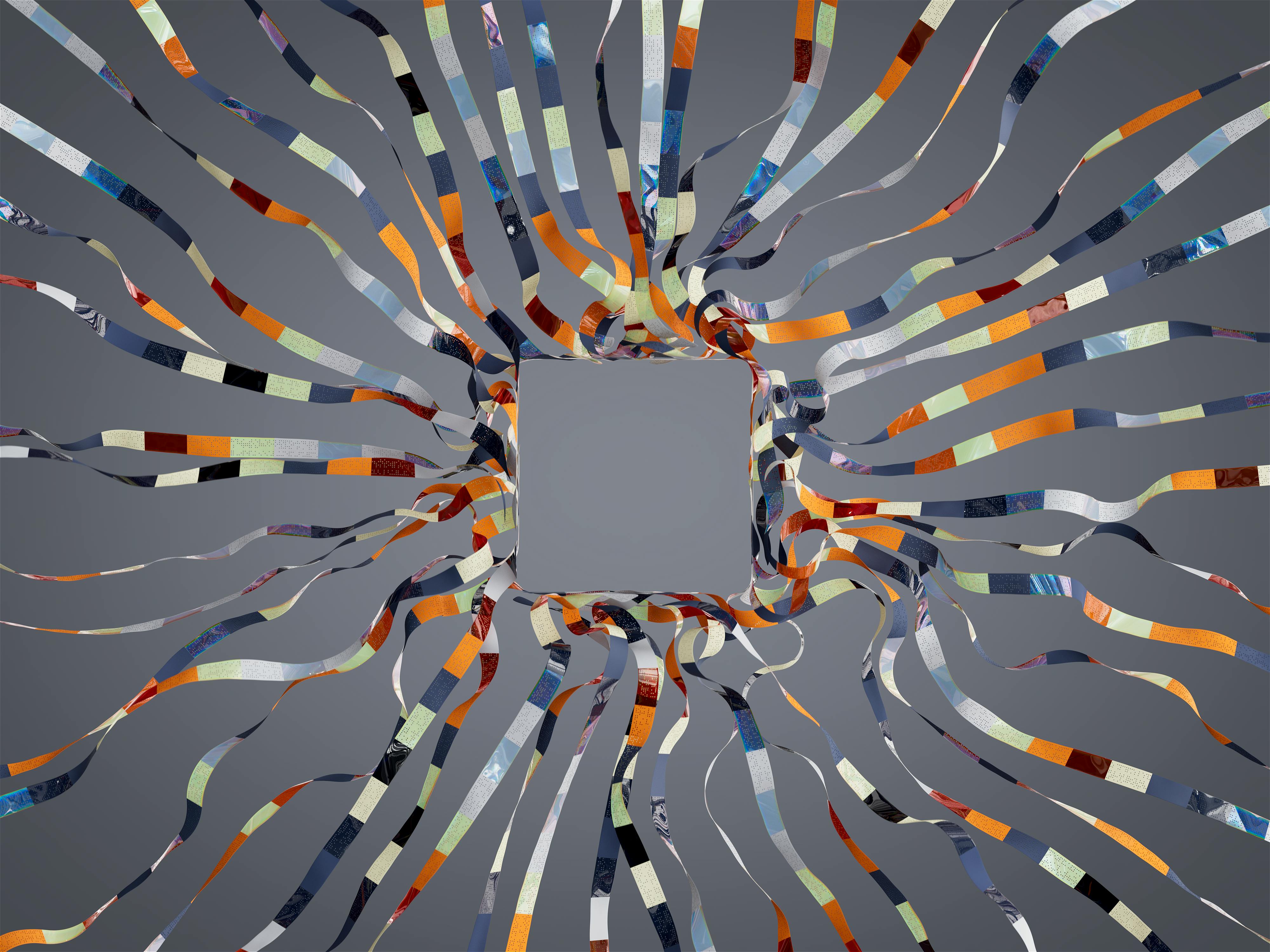How to Properly Use PS5 Controller on PC for Gaming Success
The PlayStation 5 controller, known as the DualSense, is not only a game-changer for console players but is also a fantastic option for PC gamers. Understanding how to efficiently connect and configure this controller on your PC can enhance your gaming experience dramatically. By using the PS5 controller with your favorite PC games, you can leverage its adaptive triggers, haptic feedback, and ergonomic designs to improve gameplay and user engagement. This article outlines everything you need to know, from how to connect your PS5 controller to PC to optimizing settings for various games.
This journey promises to cover essential setup steps, tips on configuration, and troubleshooting advice, ensuring your PC gaming experience is seamless. Whether you’re a casual gamer looking to enjoy a few rounds of Fortnite or an FPS enthusiast aiming for competitive edge, this guide prepares you for success. Prepare to dive into the world of PC gaming with your PS5 controller!
Key Takeaways: This article provides a comprehensive guide on connecting your PS5 controller to a PC, configuring it for various games, and troubleshooting common issues.
Setting Up Your PS5 Controller with PC
Getting your PS5 controller connected to your PC is the first step in unlocking its full potential for gaming. There are two primary methods: via Bluetooth or through a wired USB-C connection. Each method has its pros and cons, offering flexibility for various gaming environments.
Connecting PS5 Controller to PC via Bluetooth
Using a Bluetooth connection allows for wireless freedom during your gameplay. To set up your PS5 controller via Bluetooth, first ensure your PC's Bluetooth is enabled. Begin by putting your controller into pairing mode by holding the 'Create' button and the PlayStation button simultaneously until the light flashes. Then, access Bluetooth settings on your PC and select the PS5 controller when it appears in the devices list. This quick setup allows for a smooth and wire-free gaming session.
Tip: If the PS5 controller isn’t pairing, ensure other devices aren’t interfering and that Bluetooth is properly activated on your PC.
Establishing a PS5 Controller Wired Connection
If you prefer a stable connection, a wired connection using a USB-C cable is the best option. Simply connect the cable from your PS5 controller to a USB port on your PC. Windows will automatically recognize the controller and install necessary drivers, eliminating the need for additional software installations. This method is particularly beneficial for competitive gamers who require a reliable and simple connection without latency issues.
PS5 Controller Driver Download and Installation
For optimal performance, you might need to download specific drivers for your PS5 controller. The required drivers usually install automatically with the connection; however, for troubleshooting, you can visit official PlayStation support or your PC manufacturer's website. Keeping your controller firmware updated is crucial for compatibility and enhancing features like haptic feedback and adaptive triggers on PC games.
PS5 Controller Configurations for Game Compatibility
Configuring your PS5 controller properly is essential for maximizing its effectiveness across different game genres. Understanding game compatibility and adjusting settings can lead to a more seamless and enjoyable gaming experience.
Game Compatibility with PS5 Controller
Many popular PC games support PS5 controllers, including Fortnite, Minecraft, and various steam titles. When gaming on these platforms, the controller functionality is often plug-and-play, but checking specific game settings could reveal additional adjustments to enhance your experience.
Additionally, titles like Call of Duty and FIFA have dedicated configurations accessible in the settings menu, providing preset layouts and sensitivity options that cater to different play styles.
Example: For racing games, you might want to adjust sensitivity settings to gain a finer control over vehicle handling.
Using PS5 Controller on Steam
Steam is particularly accommodating for controller use. Users can directly configure their PS5 controller in Steam’s big picture mode. Navigate to “Settings,” then “Controller Settings,” and enable the ’PlayStation Configuration Support’. This allows you to customize button mappings and layouts, further tailoring your controller to suit your preferences in any Steam game.
Expert Recommendation: Regularly check for Steam updates as they may introduce improved support for the PS5 controller features.
Adjusting PS5 Controller Sensitivity and Calibration
Tweaking sensitivity settings is crucial for achieving precision in gaming. You can usually adjust these settings within the game’s options menu, allowing for customized sensitivity based on personal preference and game type. Calibrating the controller within Windows can enhance its responsiveness—especially beneficial for competitive FPS games where precision is paramount.
Common Mistake: Over-adjusting sensitivities may lead to an undesirable gaming experience, so it’s advisable to make small adjustments and test them thoroughly.
Optimizing Your PS5 Controller Experience
Enhancing your gaming experience with the PS5 controller is about utilizing its unique features and settings. This section dives into additional configurations, styles of play, and tips to ensure maximum enjoyment and efficiency while gaming on your PC.
Exploring PS5 Controller Features on PC
The PS5 controller boasts innovative features such as haptic feedback and adaptive triggers, capable of significantly enriching gameplay. Games that integrate these features can offer a more immersive experience, simulating various effects from explosions to terrain changes.
Example: Racing games that leverage adaptive triggers can create a more realistic feeling of acceleration, enhancing the gameplay experience.
Multiplayer and Cross-Platform Gaming
Utilizing the PS5 controller for multiplayer or cross-platform games can open up various collaborative opportunities. Setting up profiles for different gaming styles, such as FPS or RPG, can provide flexibility and improve gameplay effectiveness. Custom profiles can be saved within the controller’s software, which allows you to switch between different setups quickly without needing to readjust settings every time.
PS5 Controller Troubleshooting on PC
While using the PS5 controller on PC, you might encounter a few glitches or issues, such as connection problems or delayed inputs. Ensuring your drivers are up-to-date and that Bluetooth settings are correctly configured can solve many of these issues. Common troubleshooting steps include reconnecting the controller, recalibrating settings, and checking for software updates. Solutions can also be found in online forums where issues specific to games or configurations are discussed.
Conclusion: Elevate Your Gaming with PS5 Controller
Using your PS5 controller on a PC opens an array of gaming experiences that truly enhance how you interact with games. From harnessing unique features like adaptive triggers and haptic feedback to simply enjoying usability and ergonomic designs, the controller serves as a robust option for gamers on a PC platform.
Always keep your controller’s software updated and explore configurations to maximize gameplay experience across various genres. Whether you’re delving into a virtual world or racing against the clock, your PS5 controller can be a powerful ally. Embrace the possibilities, and transform your gaming sessions with the PS5 controller!