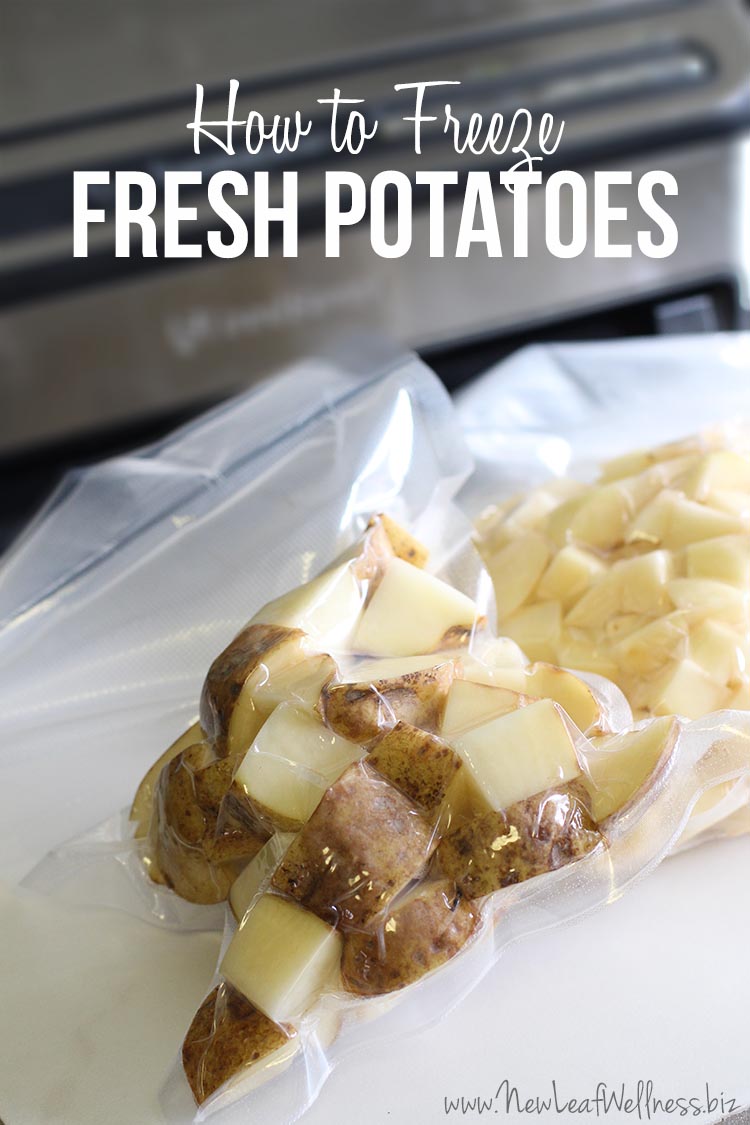Smart Ways to Connect AirPods in 2025: Get Started Effortlessly!

With the advancements in technology, connecting AirPods has become seamless and effortless. Whether you're an existing user or a newcomer, knowing how to correctly connect AirPods is essential for enjoying a rich audio experience. This article will explore the pairing process for AirPods, troubleshoot common issues, and discuss how to optimize your connection for the best possible performance, ensuring you can make the most of your Apple AirPods connection.
Understanding the AirPods Setup Process
Before diving into more specific topics, it's crucial to get a grasp of the initial AirPods setup process. The first steps in connecting your AirPods will pave the way towards smoother usage. When you unbox your AirPods, charge them fully within their charging case. After ensuring the battery is sufficient, literally connecting AirPods to your devices is as easy as opening the lid of the case. Keep in mind that your device’s Bluetooth settings should be active before starting the pairing process.
Pairing AirPods with iPhone
To connect AirPods to iPhone, simply bring your AirPods close to your device. A popup will appear on your iPhone, prompting you to connect. Tap on “Connect” and then follow any additional instructions displayed on the screen. Once they are paired, you can control settings through the “Bluetooth” section of your iPhone’s settings. This operation exemplifies how to ensure a simple and stress-free connection, enhancing your AirPods audio quality right from the start.
Connecting AirPods to Android
If you’re looking to connect AirPods to Android devices, the process is slightly different. Navigate to the Bluetooth settings on your Android device and ensure Bluetooth is enabled. Open the AirPods case and press the pairing button located at the back. You should see your AirPods listed in the available devices list. Tap on them to start the pairing process. Using **AirPods with non-Apple devices** might limit some functionalities, but essential features, like audio playback, remain intact.
Troubleshooting Common AirPods Issues
Even understanding the basics may sometimes lead to problems with AirPods not connecting. Popular troubleshooting techniques include resetting your AirPods by holding the setup button until the indicator light flashes amber. This straightforward fix can resolve most connectivity issues. Additionally, check if your iPhone or device software needs an update, as this can also eliminate many AirPods connection issues.
Adjusting AirPods Settings for Optimization
Once your AirPods are successfully connected, you can personalize your experience by adjusting several settings. These settings include modifying the AirPods control, such as setting specific gestures for double-tap commands or enabling the AirPods voice assistant. For those who value audio experiences, exploring sound settings is imperative to enhance your listening ability based on your preferences.
AirPods Shortcut Features
Taking advantage of AirPods shortcuts can greatly enhance your ease of use. For instance, you can customize what happens when you double-tap your AirPods. Configuring shortcuts through the Bluetooth menu will allow you to play or pause audio, skip tracks, or even invoke Siri. These convenient features help in managing your audio playback efficiently, especially during workouts or commutes.
Understanding AirPods Compatibility
Another essential consideration while using AirPods is their compatibility with various devices. Generally, Apple AirPods work best with devices in the Apple ecosystem but can also perform well with other Bluetooth-enabled devices. Keep an eye on the Bluetooth version; connecting using the latest version (5.0) offers significant improvements in energy efficiency and range. Understanding your AirPods device compatibility can help avoid frustrating connection issues.
Exploring AirPods Audio Features
Despite having your AirPods connected, few users engage with their various audio features fully. Engage with functionalities like noise cancellation or audio transparency modes to improve sound immersion depending on your environment. Additionally, utilizing the AirPods microphone setup enhances call handling and voice clarity significantly. Understanding these features makes the most of your AirPods audio experience.
Advanced AirPods Control and Usage
For true audio aficionados, going beyond the basics and exploring advanced features and controls can add a whole new dimension to your experience with AirPods. These advanced functions, when set correctly, can enhance overall user experience and efficiency while working or enjoying leisure time.
Using AirPods with Devices Outside the Apple Ecosystem
While many users primarily use their AirPods with Apple devices, they can still effectively function across other platforms. With a proper understanding of basic Bluetooth connectivity, you can use your AirPods with devices such as laptops and other smart devices. To connect, ensure the device’s Bluetooth is active and pair them following appropriate steps outlined in the AirPods manual or user guide. If any connection problems arise, revisiting the AirPods troubleshooting steps can solve them.
Managing Battery Life and Audio Settings
Managing your AirPods battery life is crucial to ensure extended usage. Regularly check the battery status via the *iOS widget* or on your device's screen when the case is opened. Employing features like automatic switching—where AirPods can detect when you are using multiple devices—can conserve energy. For optimal audio settings, experiment with adjusting the sound preferences to enjoy a personalized listening experience, thus improving the overall sound quality further.
Engaging with AirPods Voice Commands
The integration of Siri with AirPods makes controlling your music and other features very user-friendly. Using simple voice commands, you can ask Siri to play your favorite podcast or adjust the volume. Explore the VOICE COMMAND SETTINGS to see how to maximize your relationship with AirPods, further pushing the limits of convenience and enhancing the functionality of your audio experience.
Key Takeaways
- Familiarizing yourself with the AirPods pairing process will facilitate easier connections.
- Optimizing your AirPods settings enhances the overall audio experience tailored to your preferences.
- Troubleshooting techniques are crucial for resolving common AirPods not connecting issues.
- The seamless transition between Apple and non-Apple devices showcases AirPods versatile use.
- Engaging with AirPods comprehensive features, such as noise cancellation and audio quality adjustments, improves your auditory journey.
FAQ
1. How do I reset AirPods if they won't connect?
If your AirPods aren’t connecting, begin by placing them in their charging case, closing the lid, and waiting for about 30 seconds. Next, open the lid, press and hold the setup button on the case until the light flashes amber, indicating they are reset. Afterwards, attempt the AirPods pairing process again as described in the user manual.
2. Can I use AirPods with devices other than Apple products?
Yes! AirPods can easily connect to Android or any Bluetooth-enabled device. The connection process may differ slightly, but the audio quality remains consistently excellent across platforms, making them a versatile choice for anyone.
3. What should I do if I can't hear audio from my AirPods?
Common reasons for not hearing audio include a low battery or incorrect audio output settings. Check the connected device’s Bluetooth settings to ensure the AirPods are the selected output. If issues persist, consider resetting your AirPods or consulting common AirPods issues for troubleshooting methods.
4. Are there any features unique to AirPods?
Yes! Features like Noise Cancellation, spatial audio, and the ability to invoke Siri using voice commands considerably enhance the user experience. Engaging with these features optimizes your overall experience and ensures better sound management.
5. How can I optimize the battery life of my AirPods?
To manage AirPods battery life effectively, regularly check the battery status through the iPhone widget or settings. Adaptive features and proper management during use—like minimizing the interaction with the charging case—help sustain battery life. Implementing low-power settings whenever appropriate can also extend longevity.
6. How do I update my AirPods firmware?
Updates for AirPods occur automatically when they are connected to an iPhone with an active internet connection. Ensure your iPhone is updated, and keep your AirPods in their case, as they will update during this time. Occasionally check the Bluetooth settings on your iPhone for any available updates, allowing you to enjoy the latest enhancements.
7. Where can I find a detailed AirPods user manual?
A comprehensive AirPods user manual can typically be found on Apple's official website. It contains detailed information about setup, features, troubleshooting, and much more to ensure an excellent experience with your AirPods.